Translate Words
You can understand Athens like qomfort in this case
1: Use "Loco Translate" plugin to translate theme and plugins to your language
a) Choose theme to translate
Go to Loco Translate >> Themes >> Choose fomfort
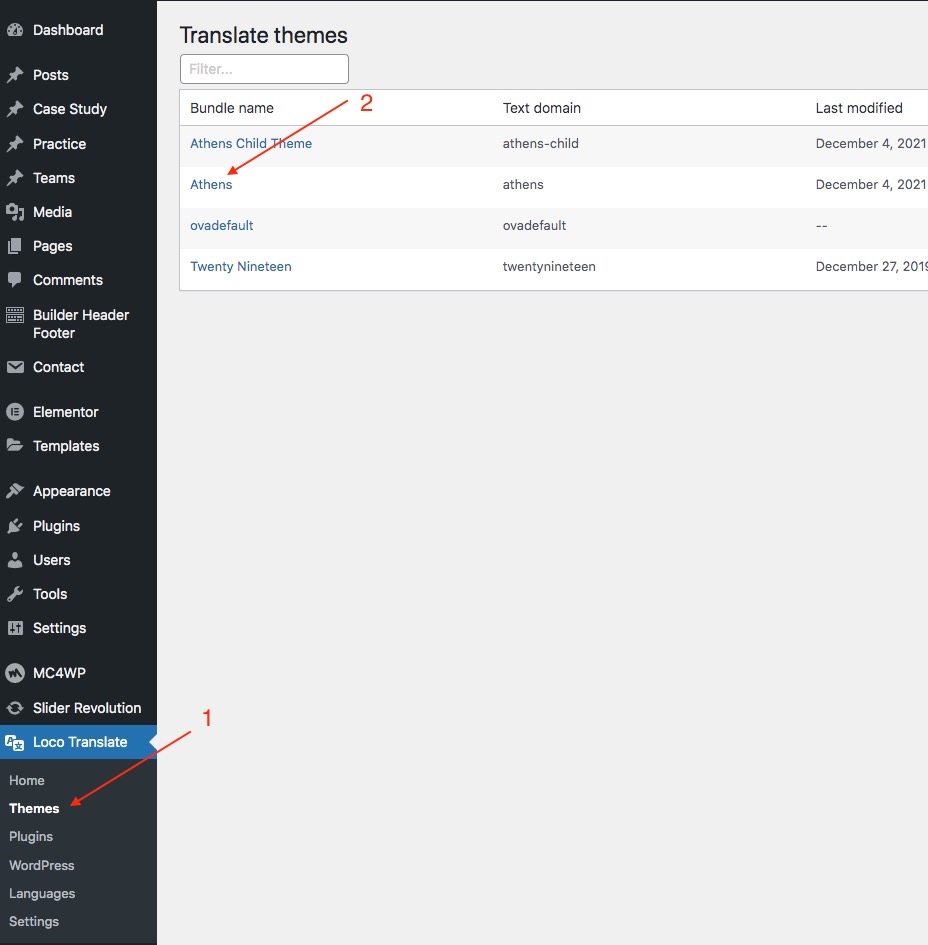
b) Click New language

c) Save translate file in system
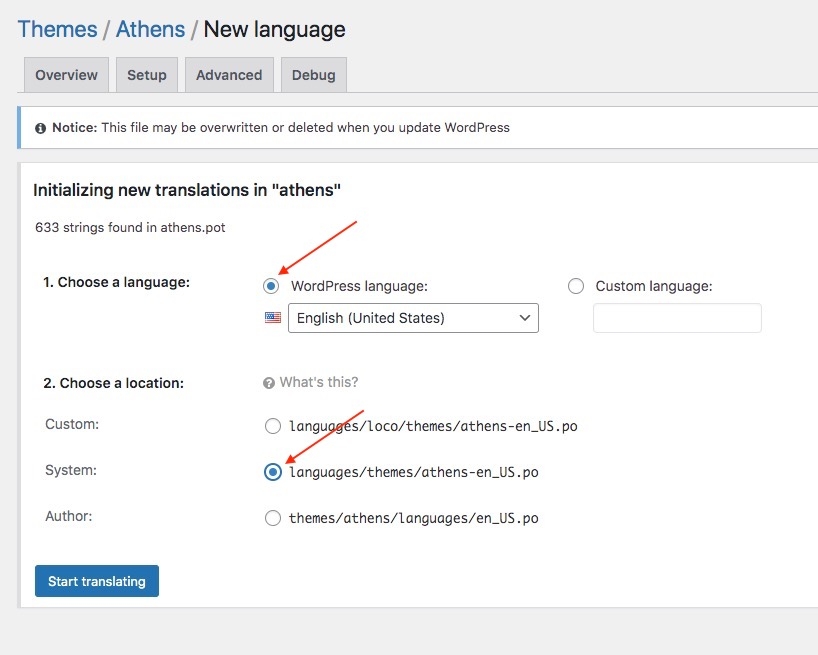
d) Find and translate text
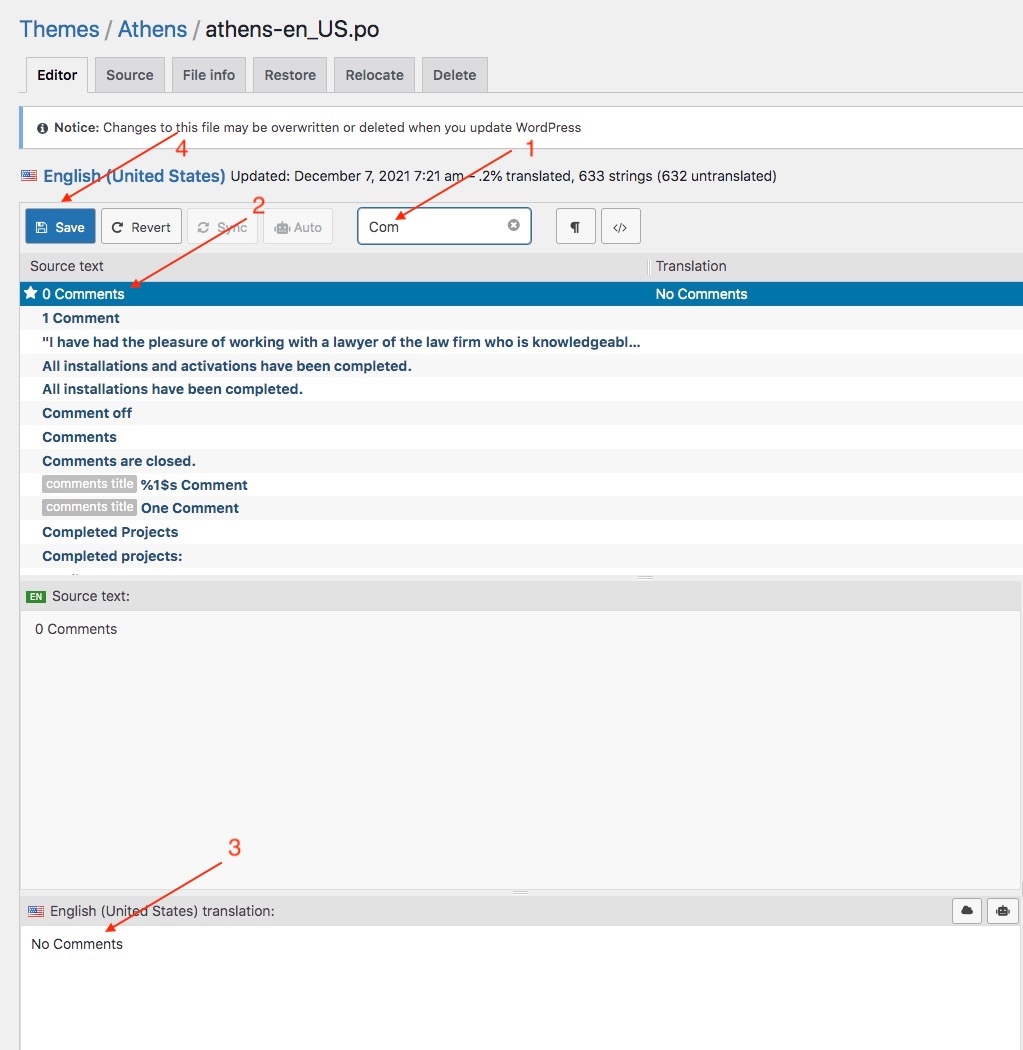
e) Choose language to display
Settings >> General >> Site language >> Choose your language
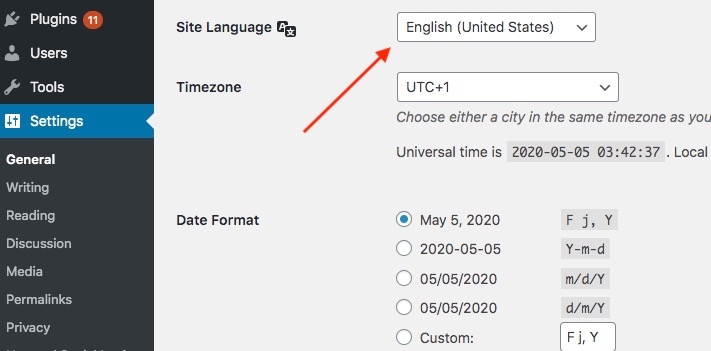
2: Use "WPML" plugin to make multiple language
Note: Translate options in Events >> Settings: Please read here https://wpml.org/documentation/getting-started-guide/translating-theme-options/
WPML with Header, Footer
1: Insert shortcode in Header, Footer elementor to display Switch Language: [wpml_language_selector_widget]
2: Translate Header, Footer to other language
Last updated