Install Theme
Video Install Em4u Theme
1: Requirements for our theme
Require Server/Hosting with some config:
max_execution_time = 180
max_input_time = 600
post_max_size = 60M
upload_max_filesize = 60M
PHP 7.x, 8.x (recommend 8.1.x)
Mysql 5 or higher
WordPress latest Version
2: Download theme
After purchasing our theme from Themeforest, you will need to download the theme package for your use. To download the package, please login to your Themeforest account, navigate to “Downloads”, click the “Download” button in the left of the theme, choose “All files & documentation” to download our theme package to your computer.
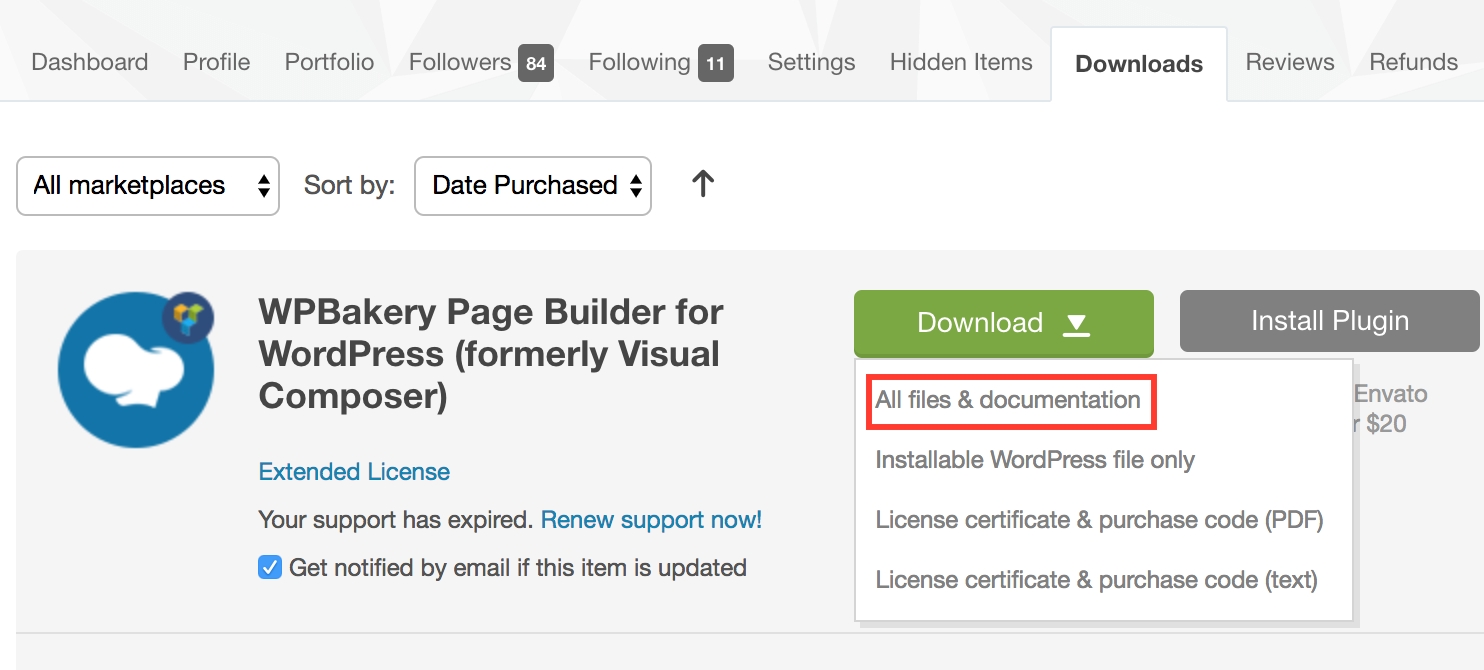
After downloading, you have to UNZIP package file, you will see these files:

Theme File: Includes em4u.zip file that consists of everything you need to install the theme.
Child Theme File: Includes em4u-child.zip file
Changelog file: Include Changelog.txt. Please read the file to know changes in all versions
Documentation File: Includes Documentation file that helps you get to know about the theme and guides you to build your site with our theme.
Licensing Folder: Includes the licensing files of Themeforest purchase.
3: Install Theme
Step 1: From "Admin Menu", click Appearence >> Themes >> Add New
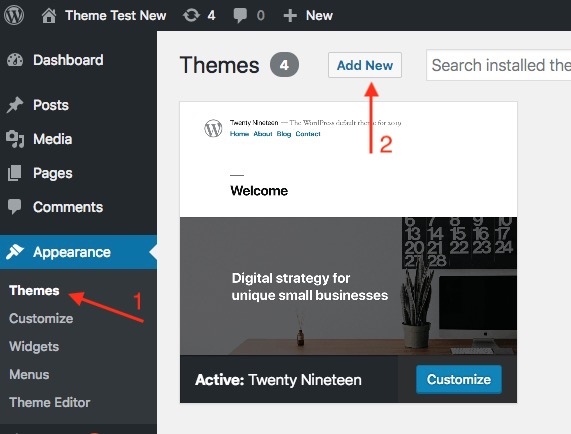
Step 2: Install "Parent Theme"em4u.zip
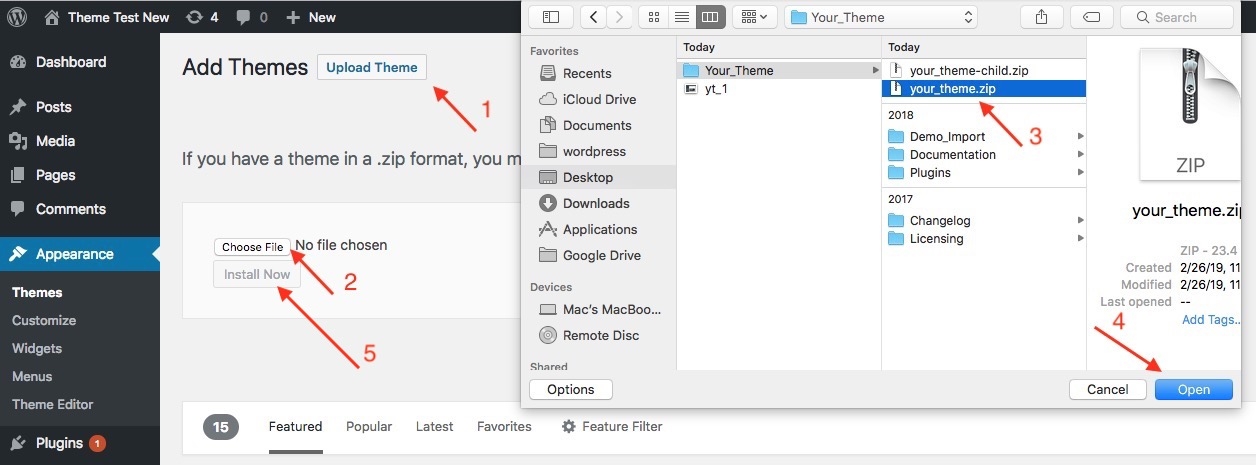
Then, upload "Parent theme", Click on " Return to Themes page " to install "Child Theme"
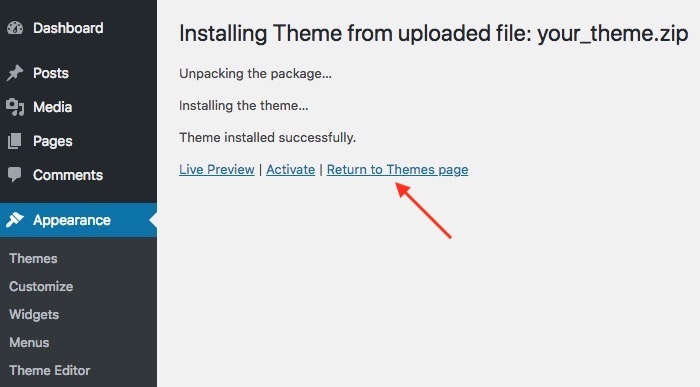
Step 3: Installing "Child Theme" em4u-child.zip is the same as installing "Parent theme"
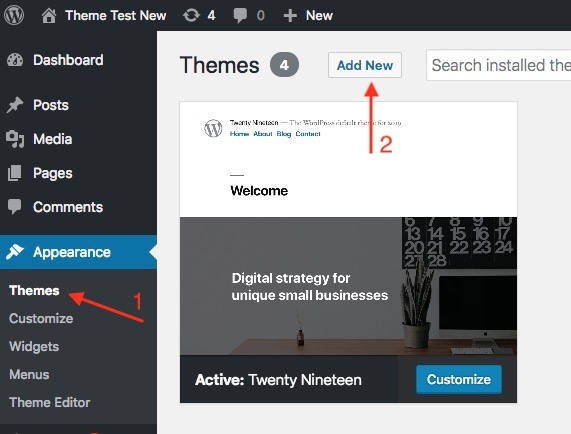
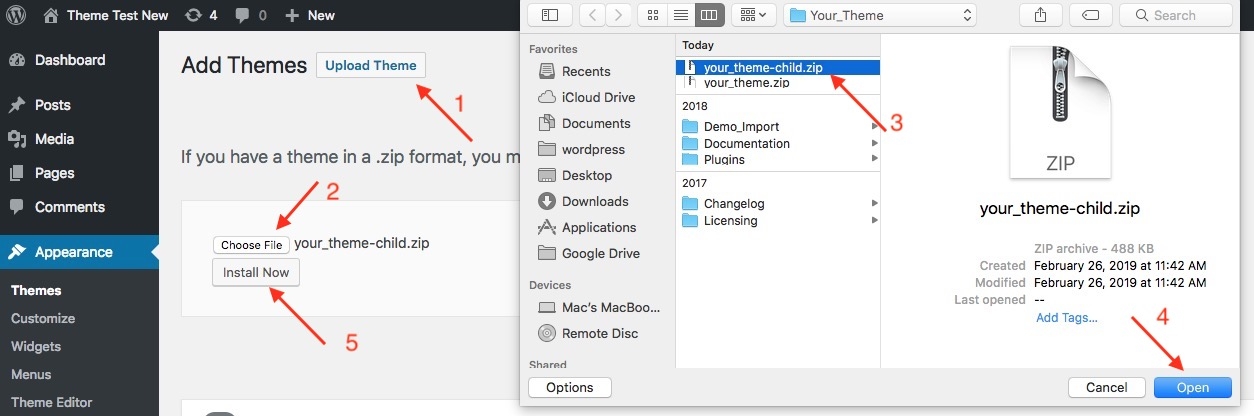
Step 4: Active "Child Theme"
After uploading " Child Theme ", click on " Activate " button
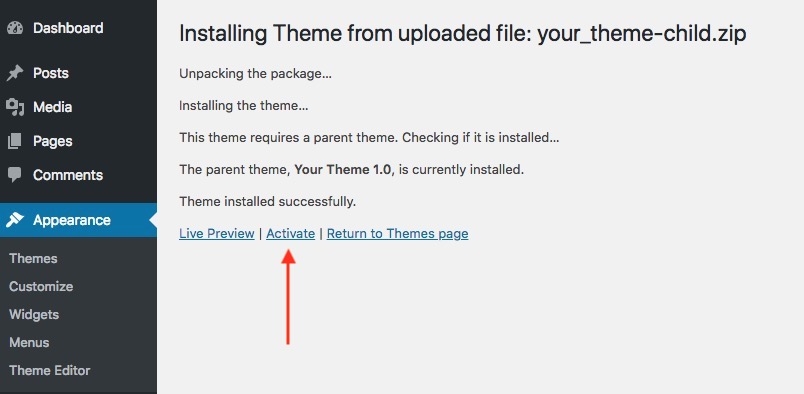
Step 5: Install and Active Plugins
1: Click on " begin installing plugins " button

2: choose plugins, then choose " install " field and click on " Apply " button


3: Go to Dashboard >> Plugins >> Installed Plugins, then choose plugins, choose " active " field and click on " apply " button

4: Import Demo Data
We have 2 ways to import demo data
1: Automatic Import(Recommend)
2: Manual Import
1: Automatic Import
From "Admin Menu" click Appearance >> Import Demo Data >> Wait for about 5 minutes to import data


2: Manual Import
Step 1: From "Admin Menu", click Tools >> Import >> Install Now
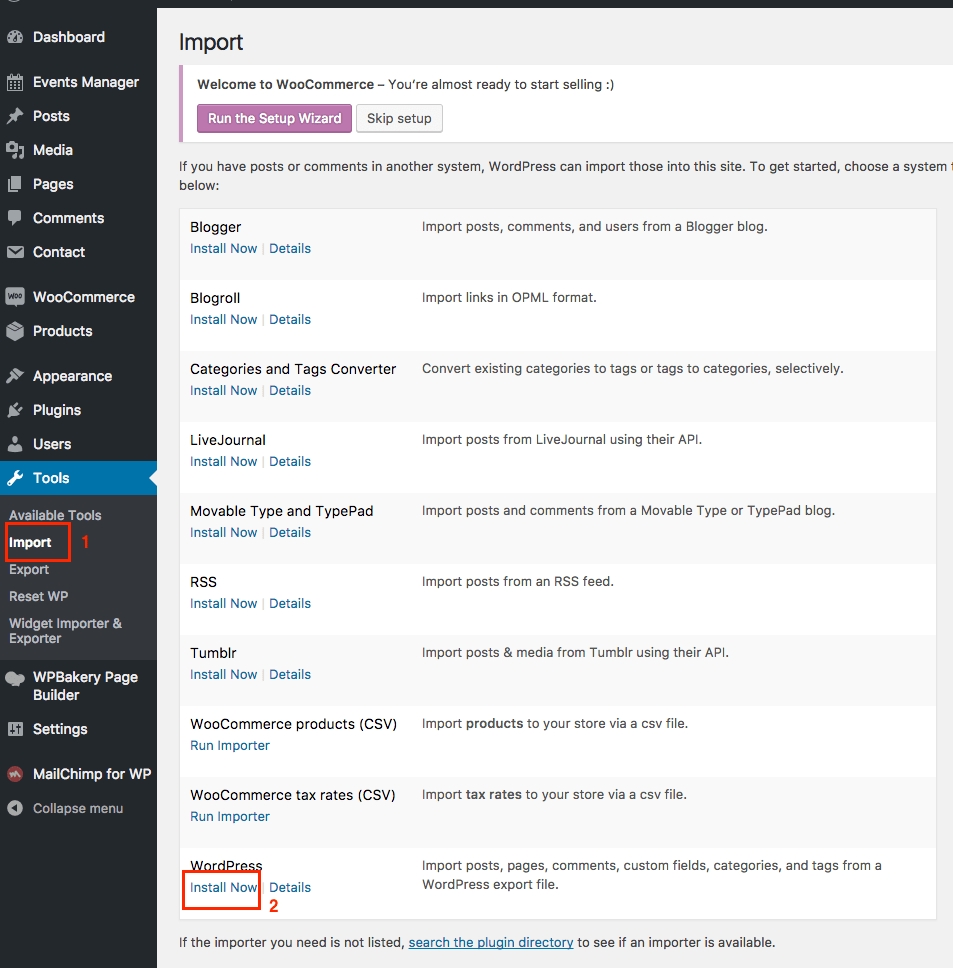
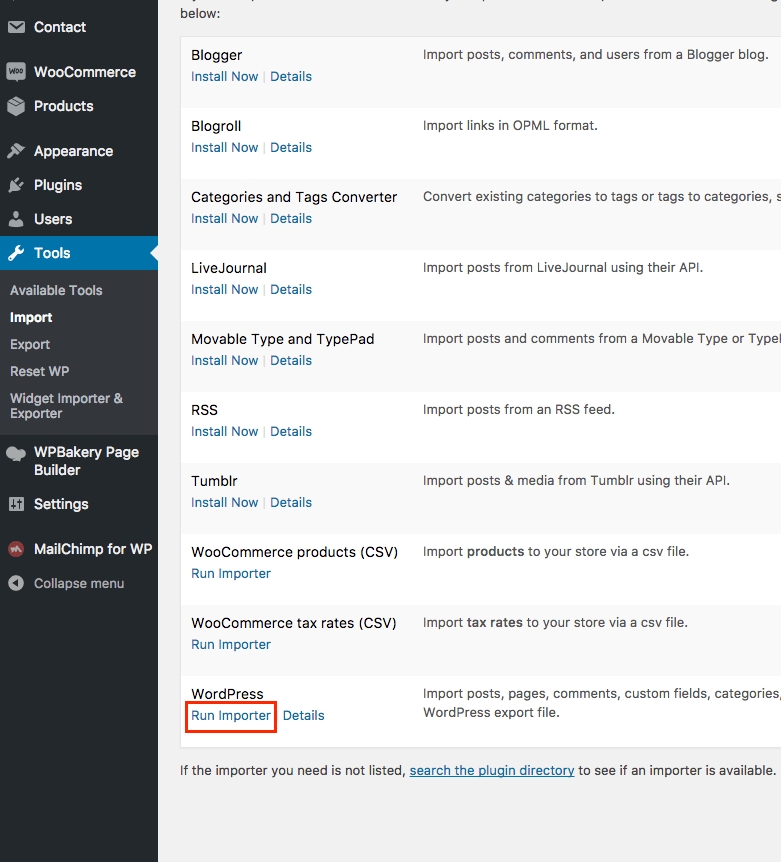

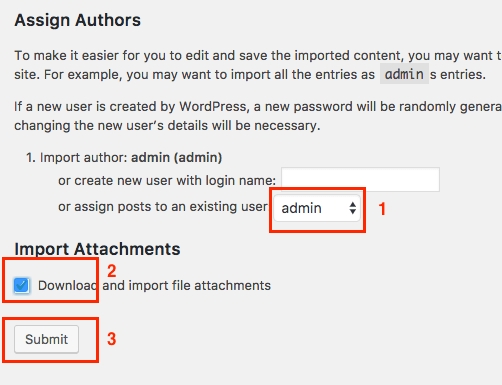
Step 2: Install "Customizer Export/Import" plugin to import customizer

Go to Appearance >> Customize >> Export/Import >> Chose file import in theme: transflash/install-resource/demo-import/customizer.dat
Step 3: Import Widgets
Go to Tools >> Widget Importer & Exporter >> Choose .wie to import

Step 4: Config "Menu"
From "Admin Menu", click Appearance >> Menu
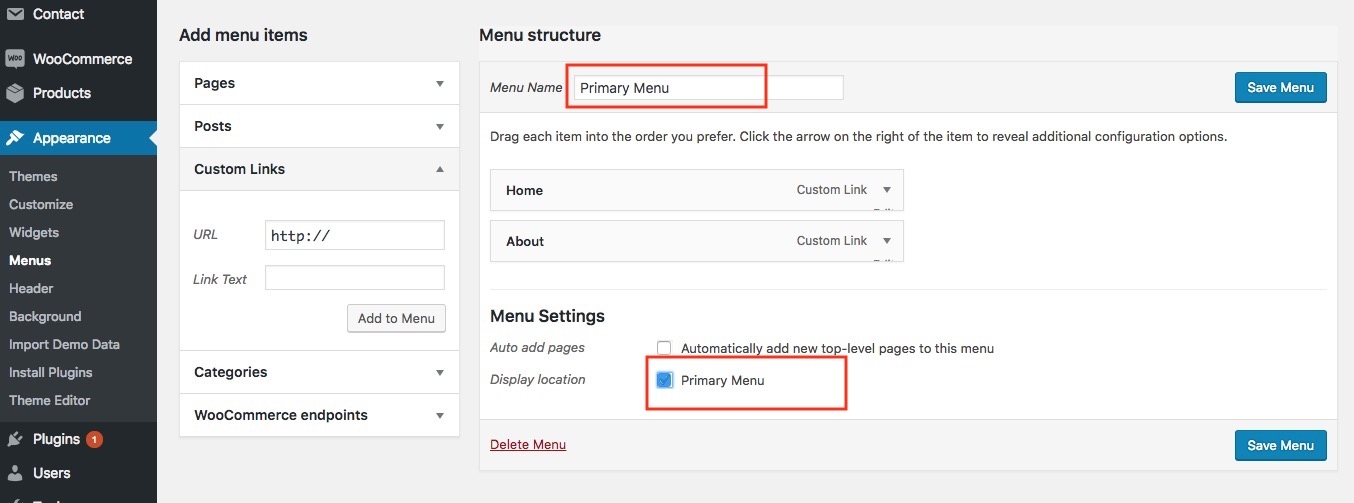

Step 5: Choose "Home Page" and "Blog Page"
From "Admin Menu", click Settings >> Reading
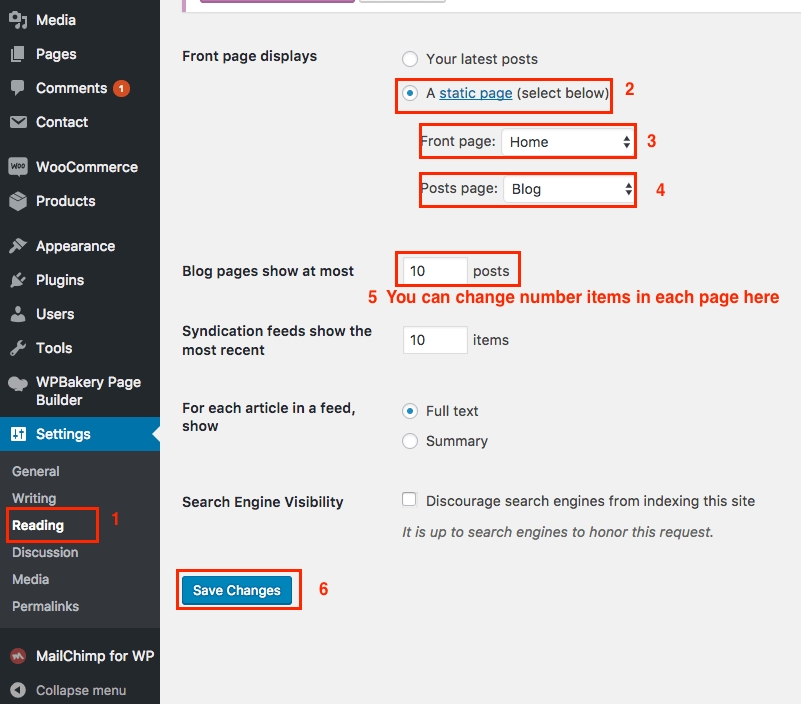
Last updated